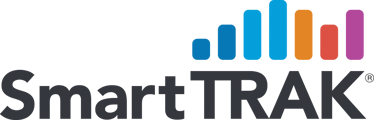Add a quick link to SmartTRAK on your smartphone's home screen so that SmartTRAK's market intelligence just a tap away.
Instructions differ based on phone operating system and internet browser. Currently, we have instructions for Safari on iPhones and Google Chrome on Android Phones.
Adding SmartTRAK to your iPhone:
- Open Safari on your iPhone:
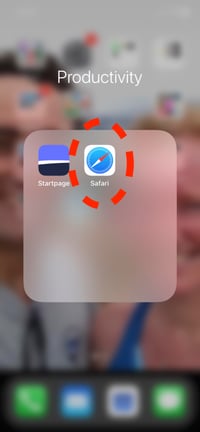
- Visit app.smarttrak.com in your browser and then find the 'share link' button at bottom of screen. It resembles a box with an upward arrow:
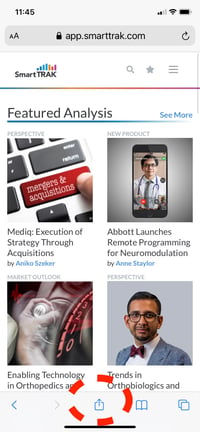
- After clicking the share button, select the "Add to Home Screen" option on the pop-up menu:
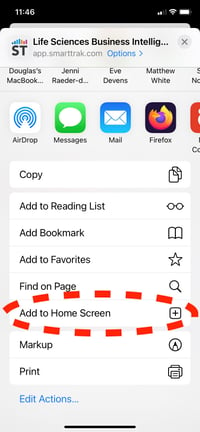
- On the next screen, select "Add" in top right corner:
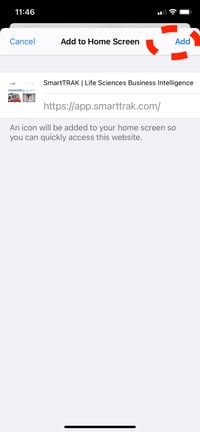
- The new shortcut will appear on your home screen. If you have a lot of applications, it may require scrolling to another screen to see it initially:

Adding SmartTRAK to your Android Phone (using Google Chrome):
- Open Google Chrome on your Android phone or tablet:
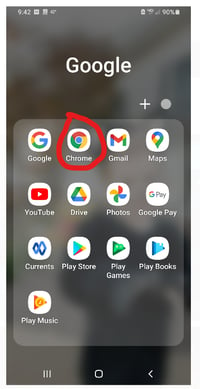
- Visit app.smarttrak.com in your browser, and then find the three dot menu at the top right of the screen:
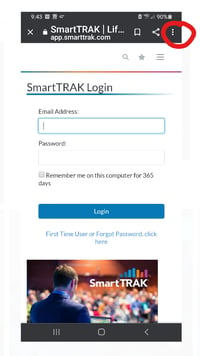
- Click to open the menu and select “Add to Home screen":
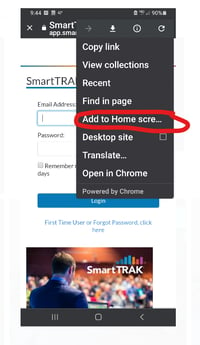
- The icon will appear on one of your Home screen pages, depending on how many apps you have downloaded: